It has been some time since I have written one of my SQL Tip blogs. I like to use the “Edit Top 200” rows functionality provided by SSMS when making quick but different updates across like records in SQL Server. Did you know you can edit the top 200 rows query and get the records you’re interested in updating? We can do this in just a few easy steps.
First open up the “Edit Top 200 Rows” window in SSMS for the table you want to edit.
Second, Right click at the top left of the table and from the drop down list select Pane > SQL.
Next, now we see a SQL statement that we can edit. Here I simply added the where clause WHERE MakeFlag = ‘TRUE’
Once the SQL has been updated it needs to be executed. Right click on the top left corner of the table again. This time select “Execute SQL”.
Below you can see the new result set available now for editing!
As always thanks for looking.
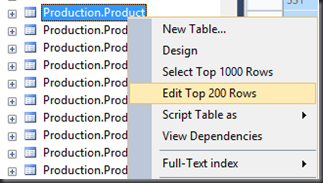
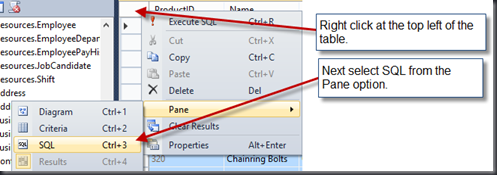



WOW! Thanks mate
thankyewwwwwww ❤
I approve this message! 🙂